Deploying Jobs to an MFP
For on-premise installation, Umango will install/deploy the embedded application to the selected device(s) automatically when they are selected as a job source. For Umango cloud instances and Kyocera, Toshiba and Sharp devices, app installation and configuration is a manual process.
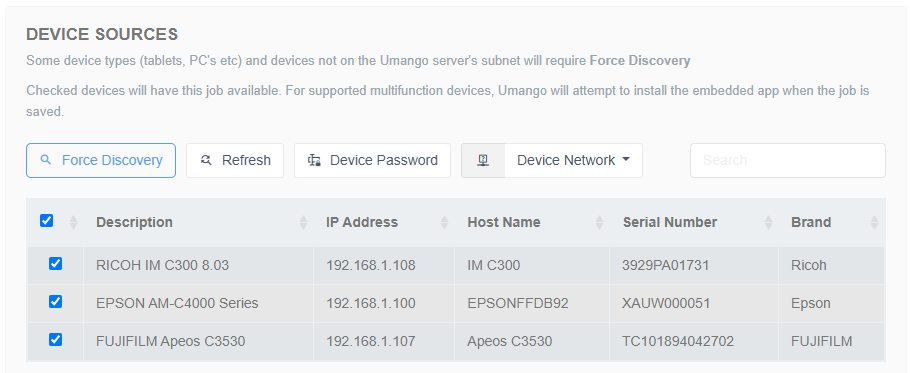
Assigning Devices as a Job Source
This is only done once for a device, so choosing the same MFP as a source for another job will not install the embedded application again. However, devices need to be selected as a job source in each job's device sources to make the job accessible at the panel.
While the embedded is being installed onto the MFP, the status of this process will appear in the status bar located in the bottom left corner of the Umango application.
Note: On some devices (such as Kyocera, Toshiba and Sharp), the Umango embedded app needs to be manually installed and/or configured prior to deploying jobs to the device. For information on how to do this, read the relevant MFP brand's technical supplement.
Device Username and Password
For device brands that Umango automatically deploys the embedded app to, it is important that Umango knows the current admin username and password for gaining admin access to the device. Where these have not been changed from factory defaults no configuration is necessary. In other cases these may need to be set.
You can set the admin username for a specific device or for all devices. This is done using the advanced configuration settings in Umango which is only available to advanced users. There are 3 configuration naming logic options you can use to set the username. These are:
To set the username for a specific device (overrides both options below):
{DeviceSerialNumber}.Username
To set the username for all FUJIFILM devices (overrides the option below)
FUJIFILM.Username
To set the username for all device brands
DefaultDeviceSettings.Username
To assign admin passwords for devices within Umango, check the devices from the device list that you need to set the password for then select the Device Password button from above the devices list.
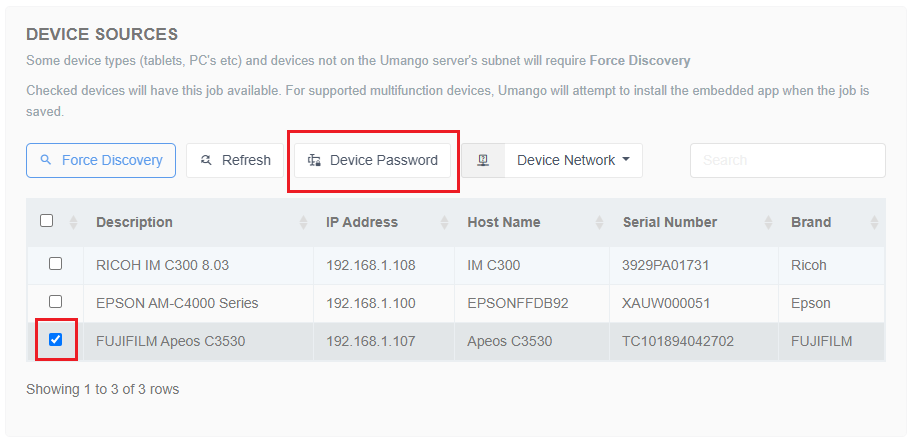
Assigning device passwords
Removing From an MFP
To remove the application, simple remove it as a source from all jobs and the Umango software will update the MFP(s) accordingly when the job is saved.