IMAP Email
The IMAP Import Connector allows users to monitor or “watch” an IMAP inbox (or folders) for incoming emails and their attachments. Any emails that have not previously been processed are selected and processed according to the connectors settings. Options include the ability to move/delete emails from the IMAP folder once processed and email/attachment filtering options.
Note: Umango Job Services must be running in order for source connectors to process.
Settings
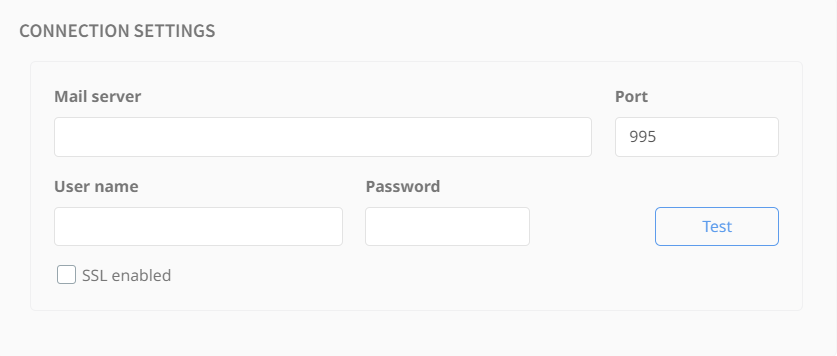
Mail Server Setup
The Connection Settings section allows you to configure the IMAP server details required to connect and retrieve emails.
- Mail server: Enter the hostname or IP address of the mail server e.g. imap.example.com
- Port: Specify the port number for the IMAP connection. (143 for non-SSL, 993 for secure IMAP over SSL/TLS)
- User Name: Enter the username of the email account you want to connect to. This is typically the full email address (e.g. user@example.com).
- Password: Enter the password for the email account.
- SSL Enabled: Check this box if the IMAP server requires SSL/TLS encryption for secure communication.
After entering the connection details, click the Test button to verify that the IMAP connector can successfully connect to the mail server.
Email Settings
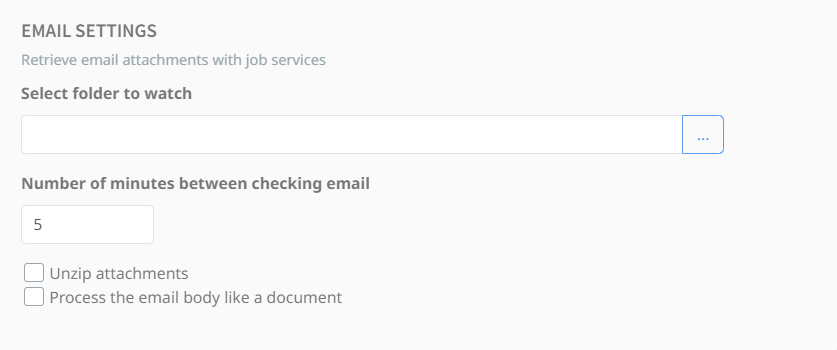
Select Folder to Watch
Specify which folder within the IMAP account should be monitored for new emails. By default, this is often set to the Inbox, but you can configure the connector to monitor other folders as needed.
Number of Minutes Between Checking Email
Determines the interval (in minutes) for checking the inbox (or another folder) for new emails.
Additional Options:
- Unzip Attachments: If enabled, the connector will automatically select and extract attachments which are compressed files (.zip) during processing. If unchecked, compressed files will be ignored.
- Process the Email Body Like a Document: When enabled, the content of the email body will be treated as a document and processed along with attachments.
Post-Processing Options
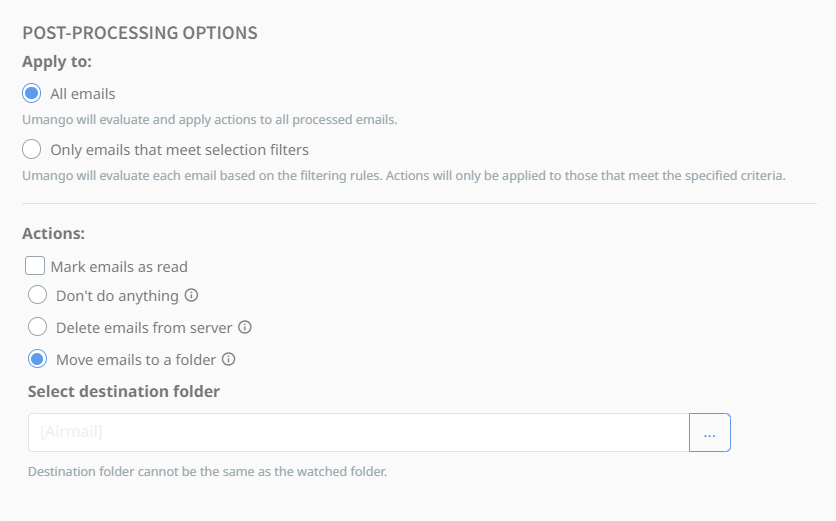
When watching a location, the import connector monitors for new emails. An email is considered new if it has not been processed during a previous run of job services, as determined by the wait interval. After importing an email and/or its attachments into Umango, users can configure various options to modify how the processed email is handled within its original location.
Apply To:
- All resources: Applies post-processing actions to every resource retrieved from the IMAP folder.
- Only resources that meet selection filters: Restricts post-processing actions to resources that match the specified filter criteria.
Actions
- Mark emails as read: Marks the processed emails as "Read" in the watched folder.
- Don’t do anything: No post-processing actions will be applied.
- Delete emails from server: Removes the processed emails from the watched folder.
- Move emails to a folder: Moves the processed emails to the specified destination folder.
Selection Filters
Filter Rules
Regular expressions can be used to identify the emails and attachments that should be processed. If no filtering rules are added, all emails and attachments that meet the required file types will be processed. If no file types are added, all files are considered for processing.
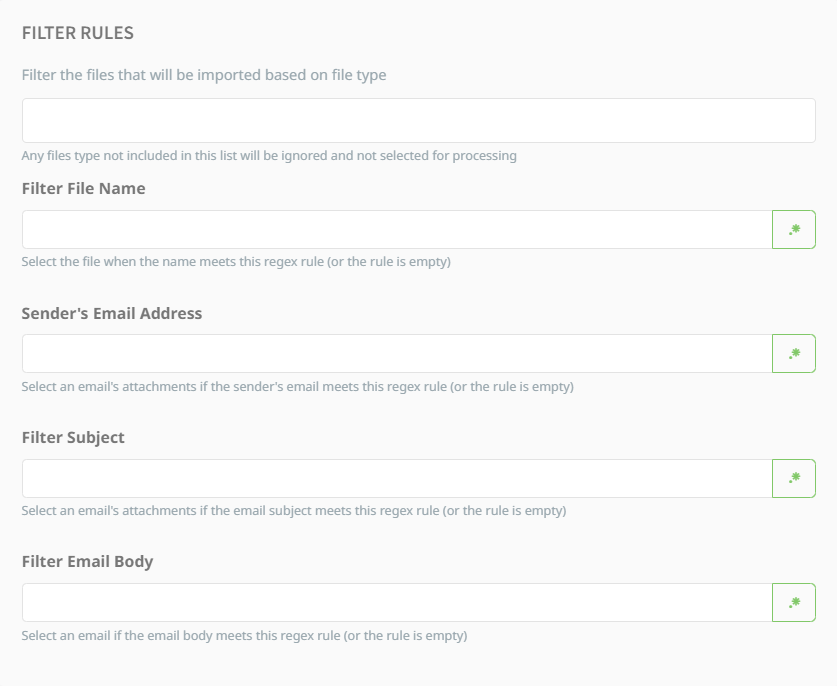
Metadata fields
The standard metadata fields available for the IMAP Email Connector that are available for merging in export connectors are:
- EmailSenderUserName: The username part of the sender's email address (before the @ symbol).
- EmailSenderDomain: The domain part of the sender's email address (after the @ symbol).
- EmailSenderAddress: The complete email address of the sender.
- EmailSenderName: The display name of the sender.
- EmailDateTime: The date and time the email was sent.
- EmailSubject: The subject line of the email.
- EmailBody: The plain-text content of the email body.
- EmailToAddresses: A comma-separated list of all email addresses in the "To" field.
- EmailCCAddresses: A comma-separated list of all email addresses in the "CC" field.
For further information on how to reference these metadata fields refer to the section Referencing Metadata.