Settings
Authentication
Dashboard Login Method
Umango provides flexibility with various authentication options for users logging into the Umango Dashboard.
Device Login Method
Umango provides flexible options for how it captures user information at a device.
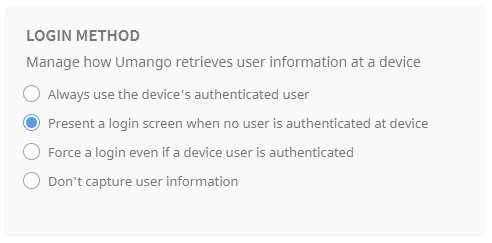
- Always use the device's authenticated user - This does not use Umango for authentication. Any authentication application can be used. Umango will interrogate the device for the user information.
- Present a login screen when no user is authenticated at device - The Device login style is required. Umango is only used for authentication when their is no other authentication application in use or no user is authenticated.
- Force a login even if a device user is authenticated - Ignore any instance of an authenticated device user. Umango will always prompt the user to authenticate and this user's details will only be available within Umango. This does not lock the device like typical device authentication applications.
- Don't capture user information - Ignore all authentication information. Umango will be unaware of who is using Umango at the device.
Device Login Style
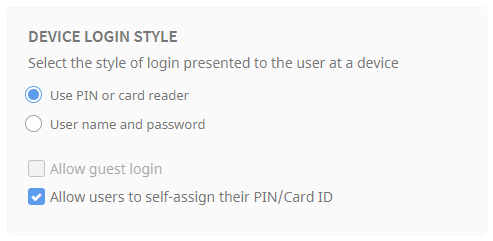
- Use PIN or card reader - a user will be prompted to swipe their ID card or enter a unique PIN to identify themselves.
- User name and password
Choose whether or not to allow guest login. When using a PIN or card read, enable or disable whether users are allowed to self-assign their PIN/Card ID.
Card readers used with Umango authentication should be configured for use in keyboard emulation mode
Admin Users
Admin Access Permissions
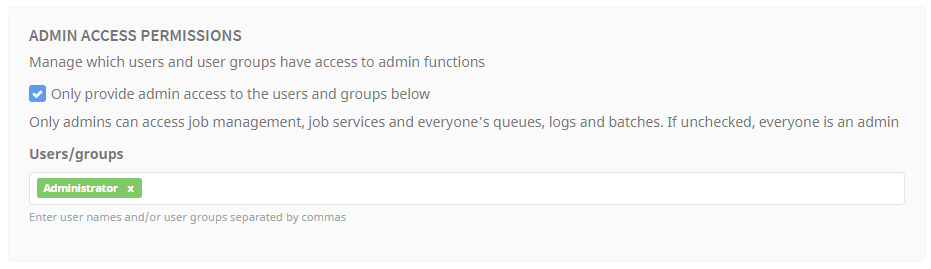
If this option is not enabled, anyone authenticated user is treated as an administrator. In order to limit who has admin access, enable this option and then enter in the field the users/groups who will have full admin access. Only admins can access job management, job services and everyone's queues, logs, and batches. Those who are not admins only have access to information relevant to them; their batches, history, queue items etc.
Batches
Batch Resuming
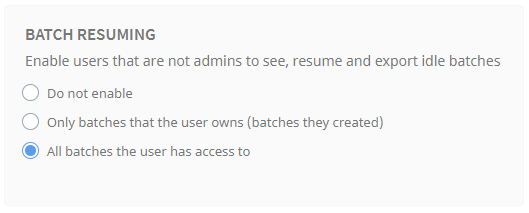
Determine whether users that are not admins can see, resume, and export idle batches.
- Do not enable - Non-admin users cannot see or interact with idle batches
- Only batches that the user owns - Non-admin users can only see batches that they created
- All batches the user has access to - All users can see and process any batch that relates to a job they have access permissions to
Export Confirmation
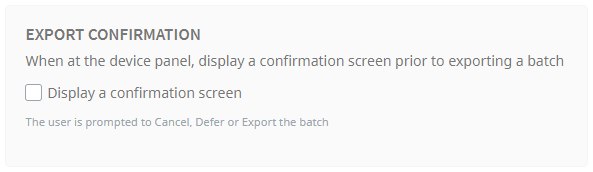
Enable or disable displaying a confirmation screen at the device panel prior to exporting a batch. A confirmation screen gives options to Cancel, Defer, or Export the batch.