Box
The Box Import Connector allows users to monitor or “watch” Box folders and subfolders for new files. Any files that have not previously been processed are selected and processed according to the connector's settings. Options include the ability to alter files within Box once processed and advanced filtering based on file and/or location metadata.
Note: Umango Job Services must be running in order for source connectors to process.
Settings
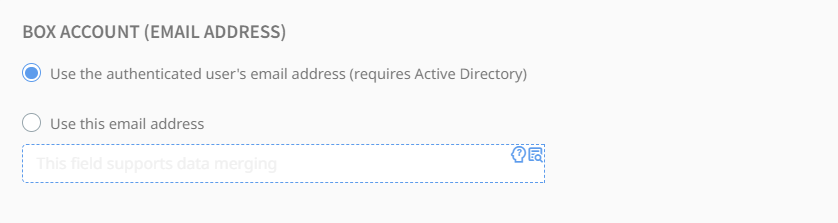
Box Account
Determine which Box account to use for document import with the following methods:
- Use the authenticated user's email address: Requires integration with Active Directory to dynamically assign the user's Box account based on their email.
- Use this email address: Manually assign an account using a fixed or merged value.
User Authentication

Authentication must be set up before attempting to use this connector. Ensure that the necessary authentication process is completed in advance to provide Umango access to your Box content.
OAuth tokens must be configured by completing the OAuth flow before setting up any other connector settings. To authenticate, use the "Send OAuth Requests" option to send an email to the relevant user(s), detailing the steps required to complete authentication.
Note: oAuth authorization codes expire 30 seconds after being issued. This means you have less than 30 seconds to copy and paste this into Umango to complete the oAuth flow and have the token issued.
OAuth tokens can be cleared when necessary using the "Clear OAuth Tokens" option. The "Test Connection" button can be used to verify that the authentication process has been successfully completed.
Watched Location Settings
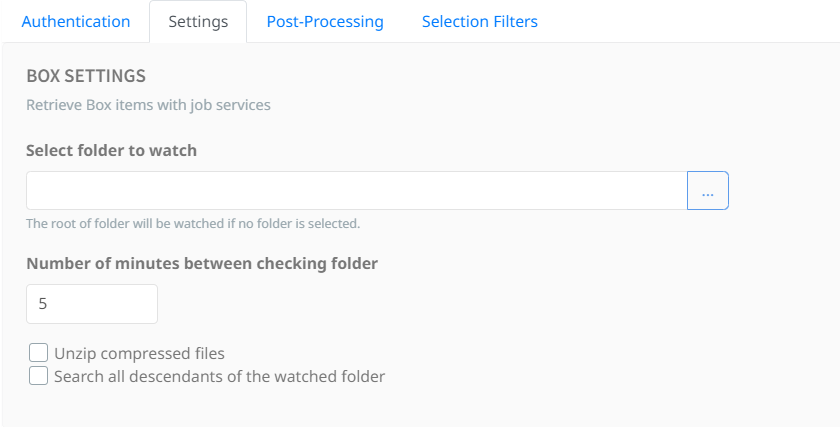
Select Folder to Watch
Specify the folder within Box watch. If left blank, the root folder of users Box account will be monitored.
Number of Minutes Between Checking Folder
Determines the interval (in minutes) for checking the folder/collection for new or modified files.
Additional Options:
- Unzip Compressed Files: If enabled, the connector will automatically select and extract compressed files (.zip) during processing. If unchecked, compressed files will be ignored.
- Search All Descendants of the Watched Folder: Enabling this option allows monitoring of all subfolders within the specified folder.
Post-Processing Options
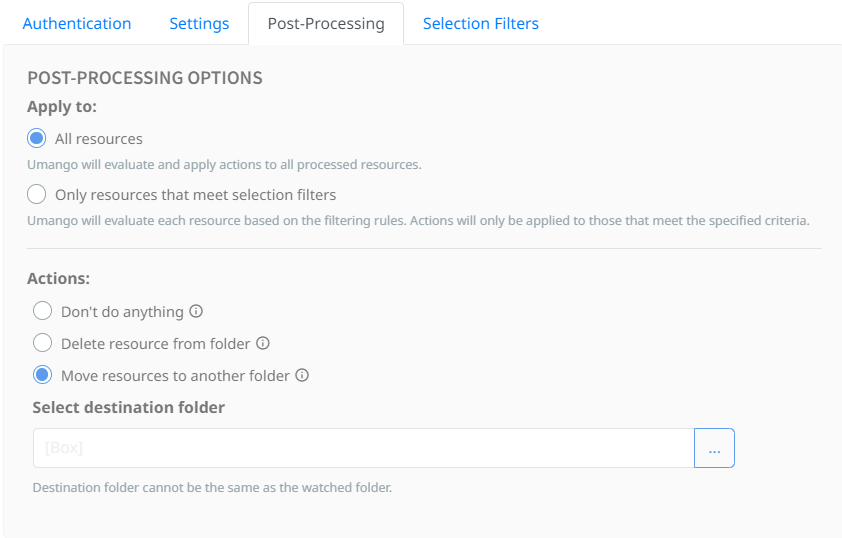
When watching a location, the import connector monitors for new files. A file is considered new if it has not been processed during a previous run of job services, as determined by the wait interval. After importing a file into Umango, users can configure various options to modify how the processed document is handled within its original location.
Apply To:
- All resources: Applies post-processing actions to every resource retrieved from Box.
- Only resources that meet selection filters: Restricts post-processing actions to resources that match the specified filter criteria.
Actions:
- Don’t do anything: No post-processing actions will be applied.
- Delete resources from folder: Removes the processed files from their original location within Box.
- Move resources to another folder: Moves the processed files to the selected folder within Box.
Selection Filters
Filter Rules
Regular expressions can be used to identify the files that should be processed. If no filtering rules are added, all files that meet the required file types will be processed. If no file types are added, all files are considered for processing.
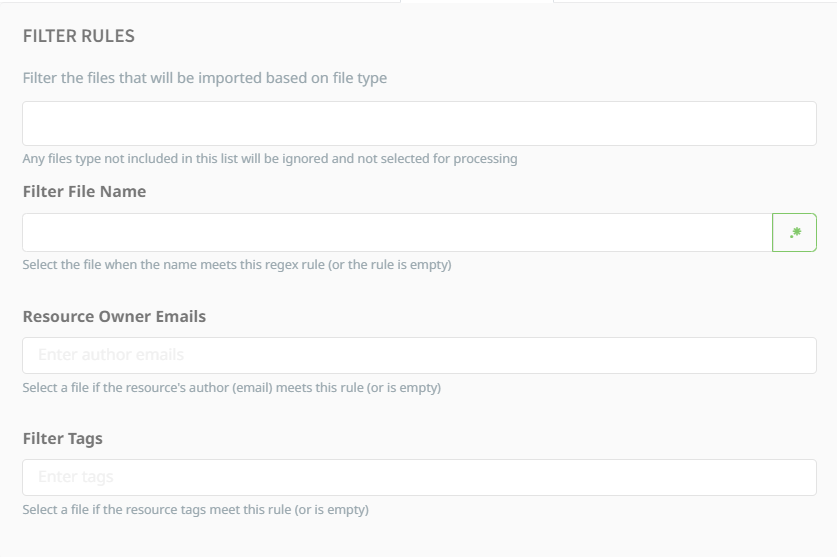
Metadata fields
The standard metadata fields available for the Dropbox Connector:
- DocumentTitle: The title of the document as stored in Box.
- FolderPath: The path to the folder in Box where the document resides.
- ResourceId: The unique identifier assigned to the document in Box.
- DocumentAuthor: The name of the user who created or uploaded the document in Box.
- FileDescription: The description of the file in Box.
- Tags: The tags associated with the document in Box.
For further information on how to reference these metadata fields refer to the section Referencing Metadata.