Detail Tab
Job Basics
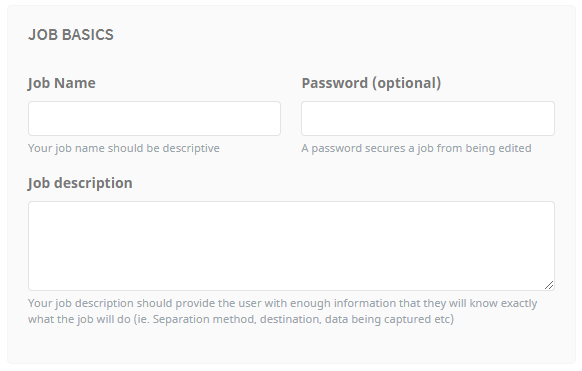
Enter a brief, descriptive name for the job. This should concisely describe the core functionality of the job. eg. 'Scan to Word', 'New Accounts Documents' or 'Scan to My Email'.
Setting an optional password for a job prevents other admins from being able to edit and adjust the job settings unless they have the password. If no password is entered, all admins can open and edit the job's settings.
The description added appears on the device panel. This helps the user understand the functionality of the job and assist with selecting the correct one for the documents they are processing. For example, "Creates a Word document. Supports Umango separation sheets. User is prompted for name of file. Saves to user's Z: drive".
The basic parameters around the documents and the workflow expected to be undertaken are now understood. Typically, a lengthy paragraph is not recommended.
Job Icon
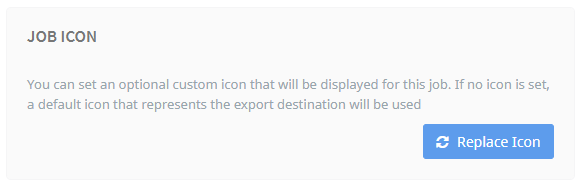
By default, Umango assigns an icon to the job based on its export connector(s). However, uploading a more relevant icon may be preferred. This can be done by selecting the Replace Icon button and choosing an image file. Umango supports most image-based file types. It is strongly recommended that images be square, to prevent distortion.
OCR Languages
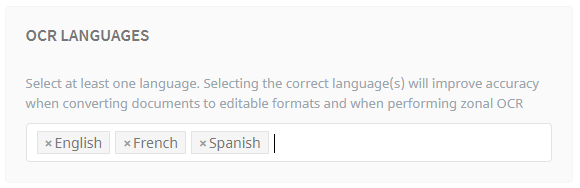
It is important that the OCR engine knows what languages to expect when converting image-based text to machine characters. By default, it will pre-select English, although other languages can be chosen. Multiple languages can be selected where more than one is expected on the documents. These settings will also be pre-selected when creating zones of the type OCR.
Anchor Options
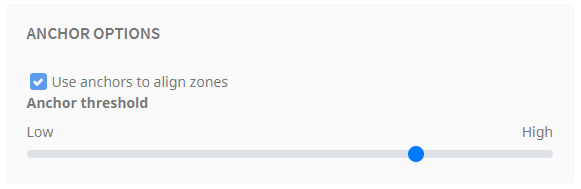
Configured in the Zones area of job configurations, Anchors are a special type of zone. They serve two important purposes.
The first is to re-align a document's zones in order to help avoid the effects of misaligned, poorly scanned documents which can result in zones being unreadable. This enables there to be a moving document, but consistent zones that fall in the right positions.
Note: Typically, utilizing Smart Seek within an OCR zone is a more reliable method of allowing for document movement. Using Anchor zones for alignment is only necessary or effective when a constrained zone is used and no consistent structure within or around the zone allows for a reliable regex using Smart Seek.
By adding an anchor zone, all other zones on the document are held to that reference point. Umango then searches for that anchor and uses it to shift all other zones to their correct position in relation to the anchor point. This brings the document back in line, allowing for each of the zones to be read effectively.
It is important to note that anchors do not work on small words or regions lacking boldness and solidity. Anchor points that are distinct, large, and prominent on the page work the most effectively. The region for the anchor must also be consistent on every document within that job, and the percentage of white pixels in the region should be less than 50%.
On the details tab, optionally select to turn on using anchors to align zones. The anchor threshold below this option indicates how confident Umango must be before moving zones into alignment. To use this threshold, adjust the sensitivity between low and high.
The second purpose of an anchor is to be used in separation. A detected anchor can signal the start of a new document.
When used in the separation method, the anchor threshold option indicates how confident Umango must be before a document separation is triggered. As mentioned above, to use this threshold, adjust the sensitivity between low and high.