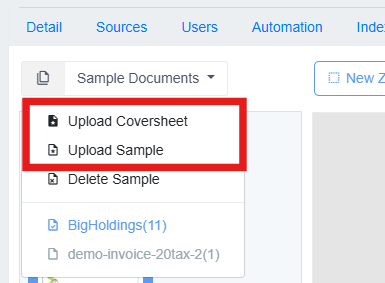Zones Tab
Sample Documents
To capture information off the document using job zones, the user will need to add a sample document to provide context for the relevant region on the document.
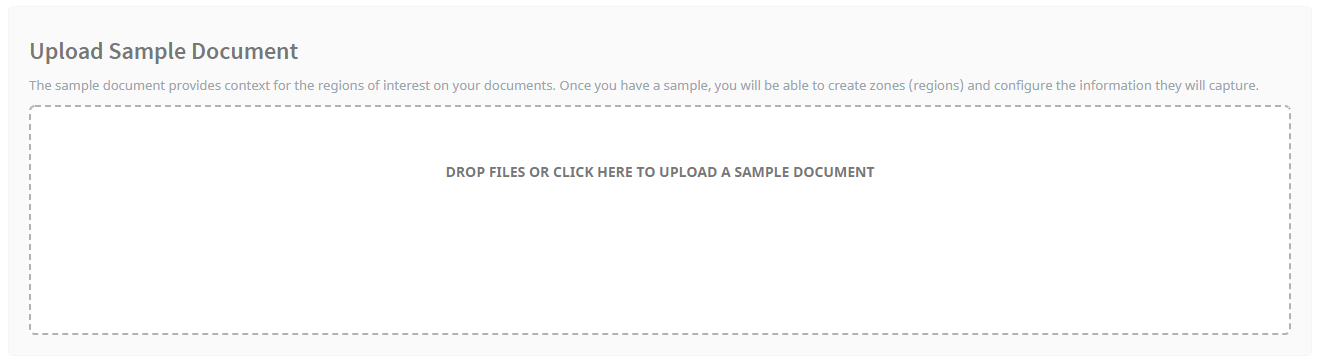
Drop a sample document file onto the designated area within Umango or click the area to select and upload the sample document. Multiple sample documents (required for using Automatic Document Recognition) can be uploaded.
When uploading your first sample document in a job you will be prompted to decide if you want to enable AI. For more information on Umango AI, how to enable/disable it and when it is appropriate to use it, read the Document AI section of this guide.
Switching between each sample document is as simple as selecting the required sample from the dropdown list above the thumbnail display area (as seen below). This is particularly useful when testing zones across different document variants.
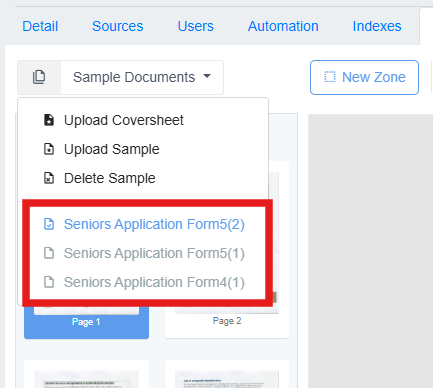
The working area of the zones tab presents the documents for creating, moving, and resizing zones. The user can zoom in and out on the document using their mouse or the zoom slider located at the bottom-right of the screen. Click and hold to drag the document around.
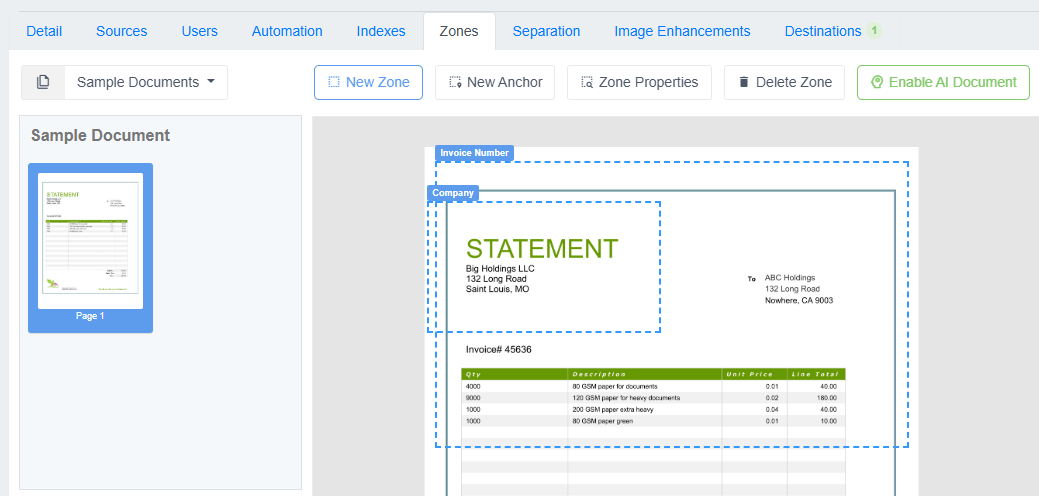
Sample Coversheet
Coversheets can perform two functions. Both are optional and enable different features.
- Batch Separation: When scanning many documents at once, batch separators can be placed between groups of documents and will trigger the creation of a new batch whenever they appear within a scan.
- Capturing Batch Zones: Information captured from a coversheet is applied to all documents that follow within the batch. A sample coversheet is used in the same way as a document sample and is added under the Sample Documents menu. As with sample documents, coversheet zones capture various types of information and can be referenced across the batch's documents at export time.
Adding Additional Sample Documents and Coversheets
Any number of samples can be added to the job. Each sample can be used to test and provide context for zone configuration. Providing additional samples can also improve the accuracy of ADR document and batch separation. To add more sample documents, select the Sample Documents dropdown at the top-right of the sample document area and then select the relevant document type from the list.