Installing Embedded Apps
Installing Embedded Apps
Overview
In order to scan and process documents with Umango directly from the panel of a multi-function device, the Umango embedded app must first be installed on the device. With Umango cloud instances or Kyocera, Toshiba and Sharp devices, this process is manual. The embedded app availability across MFD brands and their app stores is always growing - check the app store of your MFD for current support.
Once the app has been installed and is assigned to your Umango instance (cloud or on-premise), jobs must be assigned to devices in order for them to be available for use at the panel. To do this, the device's serial number needs to be assigned as a job source. This can be done in the job's settings (under sources > devices) or from the device's menu.
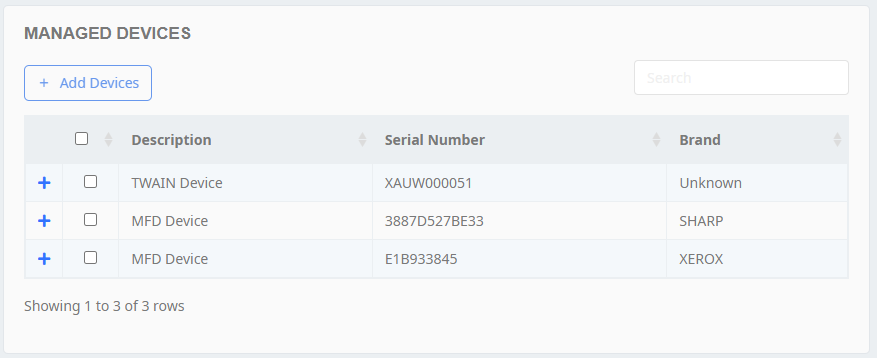
Assigning Devices as a Job Source
To add a new device to the available devices list, select the Add Devices button and enter the serial number(s) of the device(s) you would like to have access to Umango. Once this has been done, the device is ready to be assigned jobs.