Toshiba Embedded App
Overview
To install the Umango embedded app, the Toshiba device must support the e-BRIDGE platform. Only e-BRIDGE-compatible devices running Umango version 21.12 or later are supported.
Installing the Embedded App
To enable MFD integration, the Umango Toshiba embedded eApp must be installed on the device. Follow these steps:
- Obtain the Installation File:
- Download the latest .zip installation file from the dealer portal under: Technical Information > Toshiba.
- Install via TopAccess:
- Access the Toshiba TopAccess web console.
- Use a USB drive to upload and install the application.
- Verify Installation:
- After successful installation, the Umango application icon/button will appear on the device’s home screen.
Note: When upgrading either the Umango embedded or server application, verify that the versions are compatible.
Configuring Device Settings
Ensure the following settings are configured within the Toshiba TopAccess web console for proper functionality:
Enable Network Folder Destination
- Navigate to: Administration > Save as file > Destination
- Confirm that the option “Use Network Folder Destination” is enabled.
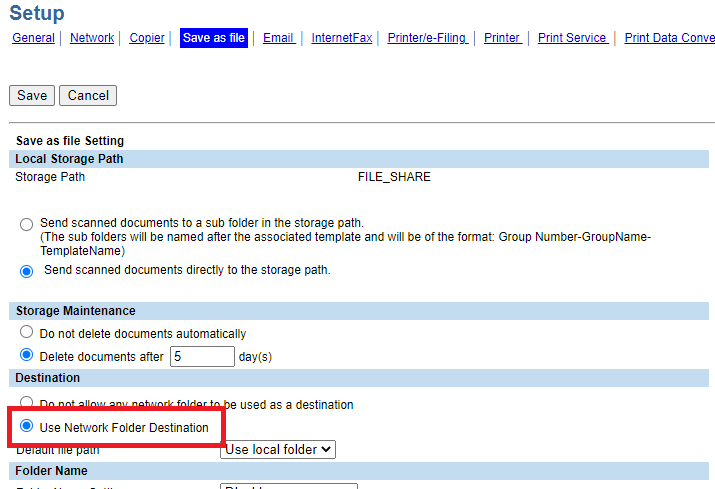
Allow User to Select Network Folder
- Navigate to: Administration > Save as file > Remote 1 and Remote 2 Settings
- Enable the option “Allow user to select network folder to be used as a destination.”
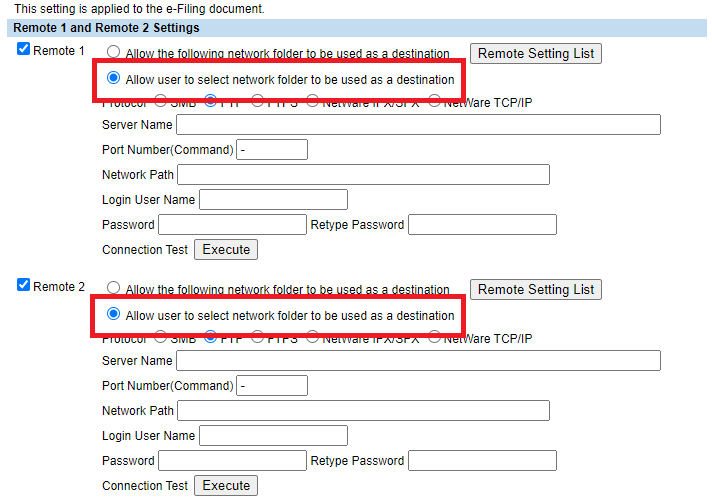
Connecting the eApp to the Umango Server

Configuring Server Settings at the Device
Upon launching the Toshiba App for the first time:
- Input Server Details:
- Enter the host/IP address and port number for the Umango server.
- The default port is 50080 unless configured otherwise.
- Save Configuration:
- Once the app connects to the Umango server, this setup screen will no longer appear.