Using the Embedded App
The embedded application has been designed with simplicity in mind.
To open the embedded application at the device, first make sure that the MFP is chosen as a source for at least one job (see Deploying to an MFP). Choose the application on the device's panel (this will be presented with the Umango logo).
Once the app has loaded it will then list all jobs that have the MFP selected as a source and are available to the user authenticated at the device.
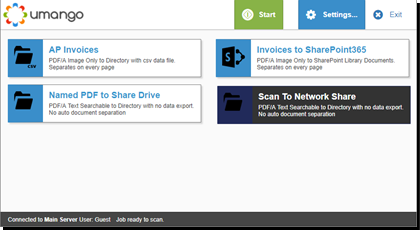
Example of the Embedded App Main Menu Job Screen
Note: Some supported devices may vary in where the app button appears on the device. Please consult you MFP manufacturer's user manual for details on where this may be located. There may also be subtle differences in the app screen layout and functionality.
Select a job by touching the relevant job button on the panel of the device. You can configure any basic settings for the job via the settings button, or simply start the job by pressing the start button. Once the job has been started and scanning completes, the processing of the related batch commences.
On some supported devices, the start button may not appear on the panel and the physical start button is used to start a scan.