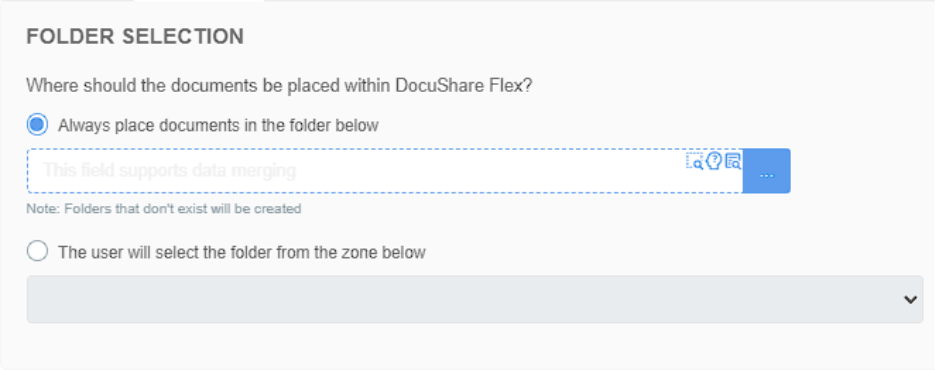DocuShare Flex
The DocuShare Flex connector allows users to export documents and metadata to your hosted DocuShare Flex environment, providing options to dynamically set destination folders and containers, customize document metadata and create or update resources within DocuShare Flex.
Settings
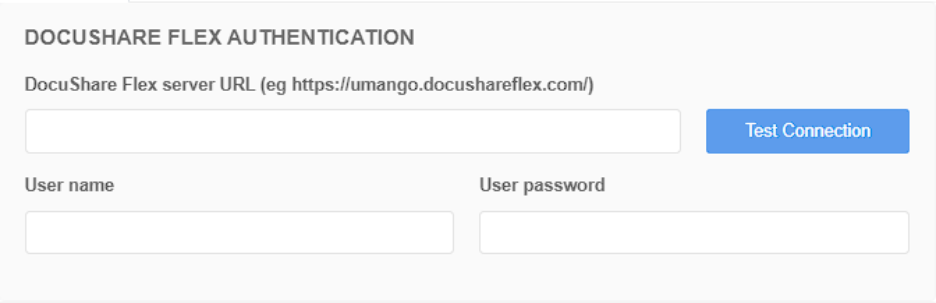
DocuShare Flex Authentication
To connect to your DocuShare Flex server, you need to provide the following credentials:
- DocuShare server URL : Enter the URL of your DocuShare server
- User name - The username used to authenticate with Flex.
- User password - The password associated with the username.
Click Test Connection to verify access and ensure your credentials are correct before proceeding.
Destination
Define where documents should be placed within DocuShare Flex by selecting a folder:
- Always place documents in the container below – Enter a fixed or merged value. If the specified container does not exist, it will be created automatically.
- The user will select the container from the zone below – Allows folder browse and selection during document processing.
Assignments
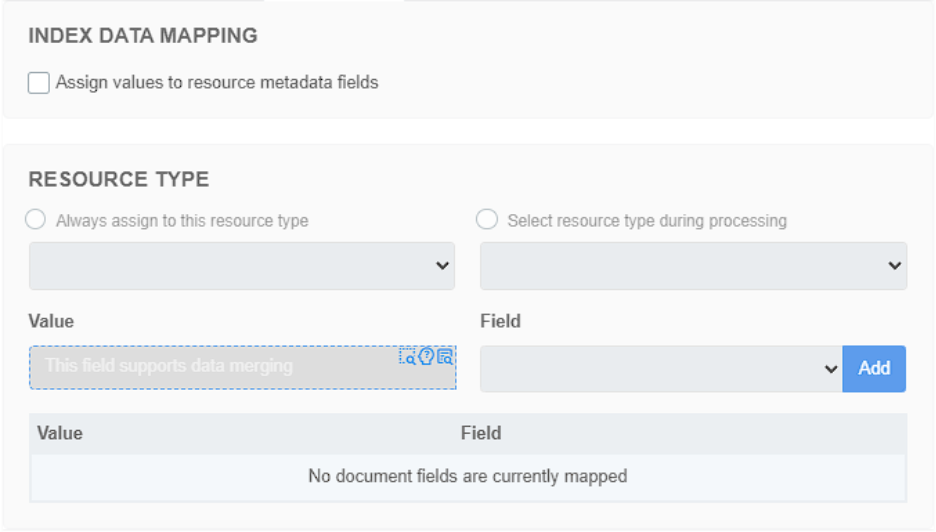
Use this section to define the resource type for uploading to and map document fields (index data) to metadata fields in DocuShare Flex.
- Always assign to this resource type – Select a fixed type for all documents.
- Select resource type during processing – Use an index field to determine the type dynamically.
- For each metadata entry, provide:
- Value – The actual data to write (static or merged)
- Field – The destination metadata field in DocuShare Flex
- Click Add to bind each pair. All mappings will appear in the table below.
Document
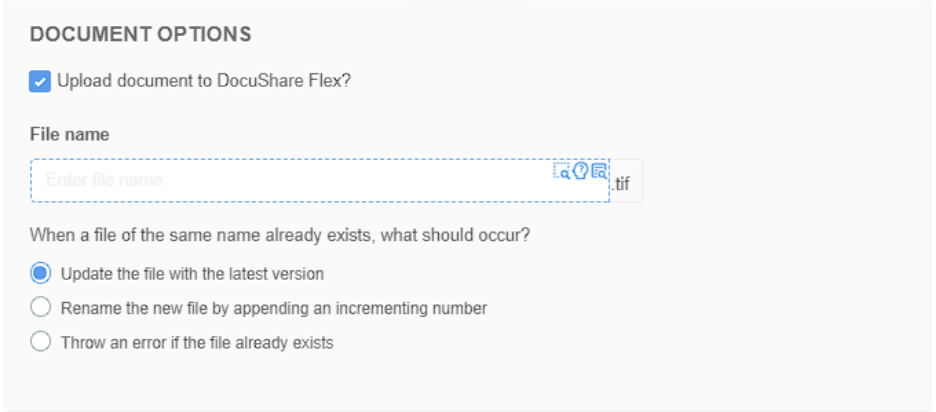
Configure document export behavior, including the filename and handling of existing files.
File Name – Set a static name or use merged values for dynamic naming.
When a file with the same name already exists:
- Update the file with the latest version – Overwrites the document as a new version.
- Rename the new file by appending an incrementing number – Retains both versions (e.g. FileName(1).tif)
- Throw an error – Stops the export if a duplicate is detected.
The “Upload document to DocuShare Flex?” option must be checked when exporting to a resource type which expects a file to be uploaded.
File Type Options
File Type Options and related information are available here.