Docushare
The DocuShare connector allows users to export documents and metadata to your DocuShare server, providing options to dynamically set destination folders and containers, customize document metadata and create or update resources within DocuShare.
Settings
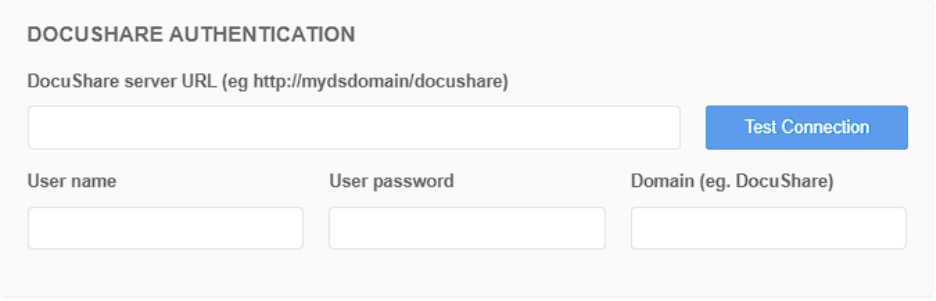
DocuShare Authentication
To connect to your DocuShare server, you need to provide the following credentials:
- DocuShare server URL : Enter the URL of your DocuShare server
- User name - The username used to authenticate with.
- User password - The password associated with the username.
- Domain - e.g. Docushare
Click the Test Connection button to validate your credentials and ensure a successful connection to DocuShare. Upon successful authentication, the connector will retrieve the schema from the DocuShare server and store it in the connector's settings for future operations. If the DocuShare server schema is updated or modified, use the Test Connection button again to fetch and store the latest schema configuration. This ensures that all interactions with DocuShare are aligned with the most current server schema.
Destination
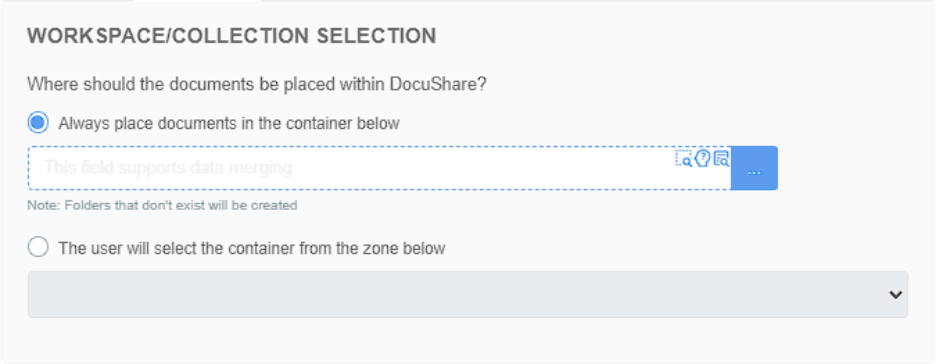
Define where documents should be placed within DocuShare by selecting a folder (or custom container):
- Always place documents in the container below – Enter a fixed or merged value. If the specified container does not exist, it will be created automatically.
- The user will select the container from the zone below – Allows container selection during document processing.
Assignments
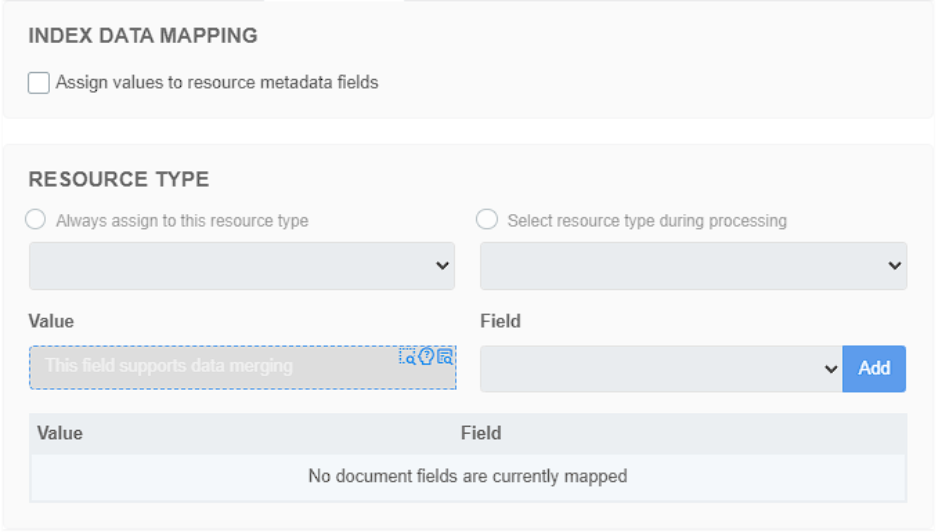
Use this section to define the resource type for uploading to and map document fields (index data) to metadata fields in DocuShare.
- Always assign to this resource type – Select a fixed type for all documents.
- Select resource type during processing – Use an index field to determine the type dynamically.
- For each metadata entry, provide:
- Value – The actual data to write (static or merged)
- Field – The destination metadata field in DocuShare
- Click Add to bind each pair. All mappings will appear in the table below.
Note: When uploading any resource type which expects a file, the ‘File Name’ configured in the Document tab will override the ‘Title’ field on the selected resource type.
Document
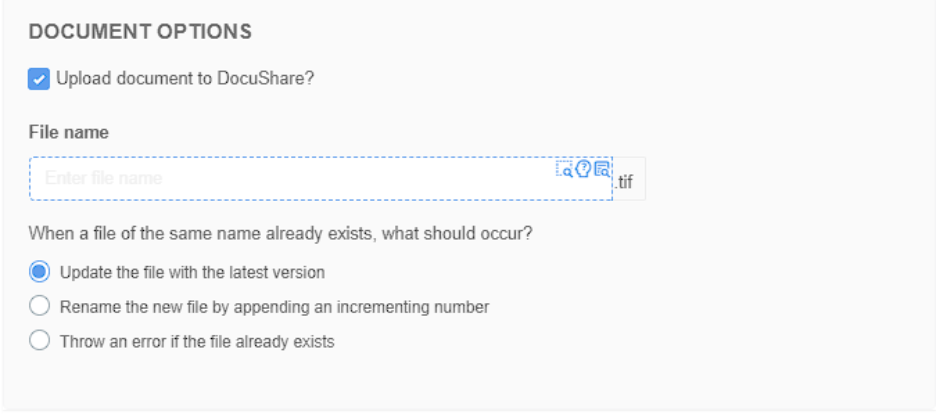
Configure document export behavior, including the filename and handling of existing files.
File Name – Set a static name or use merged values for dynamic naming.
When a file with the same name already exists:
- Update the file with the latest version – Overwrites the document as a new version.
- Rename the new file by appending an incrementing number – Retains both versions (e.g. FileName(1).tif)
- Throw an error – Stops the export if a duplicate is detected.
The “Upload document to DocuShare?” option must be checked when exporting to a resource type which expects a file to be uploaded.
File Type Options
File Type Options and related information are available here.