Google Drive
The Google Drive connector exports documents to Google Drive. The connector includes options to dynamically create a folder structure and the exported file name using index meta-data. Provides export field options for users to browse and select the root export folder during processing.
Settings
Google Drive Account
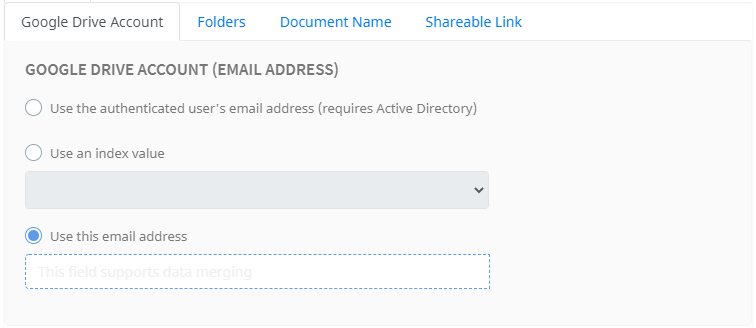
There are three options that can be used to assign the Google Drive account.
- Use the authenticated user's email address - Umango will perform an LDAP lookup and return the user's email address. This option requires Active Directory.
- Use an index value - Select the appropriate export field zone configured to browse Google Drive folders from the drop-down list.
- Use this email address - assign a account using a merge value. This supports a fixed or merged values.
User Authentication
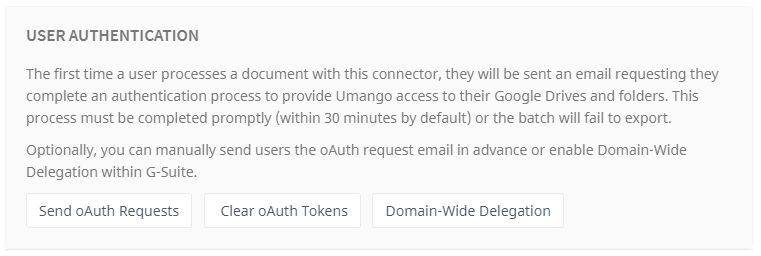
When processing a document for the first time with the Google Drive connector, the user will be required to allow access to their Google Drive by an authentication process called an oAuth flow. The user will be sent an email request, and then prompted to complete the process. Note that this must be completed within five minutes (by default) or the batch will fail to export. Using the generated token, the user grants Umango permission to access their account.
Alternatively, an oAuth request can be sent in advance. Select Send oAuth Requests and then enter the applicable email addresses. Once the authentication process is completed, each token is then encrypted and stored for later use when uploading documents.
Stored oAuth Tokens can be cleared at any time by selecting the Clear oAuth Tokens. This may be necessary if a security breach has occurred. Following this, all users are required to provide the token information again.
Domain-Wide Delegation can be enabled when G-Suite accounts are being targeted. With this option, the administrator can provide Umango full access to all of the user's drives without each user having to complete oAuth flows. See the related Umango knowledge article for details on how to correctly configure the settings, etc.
Folders
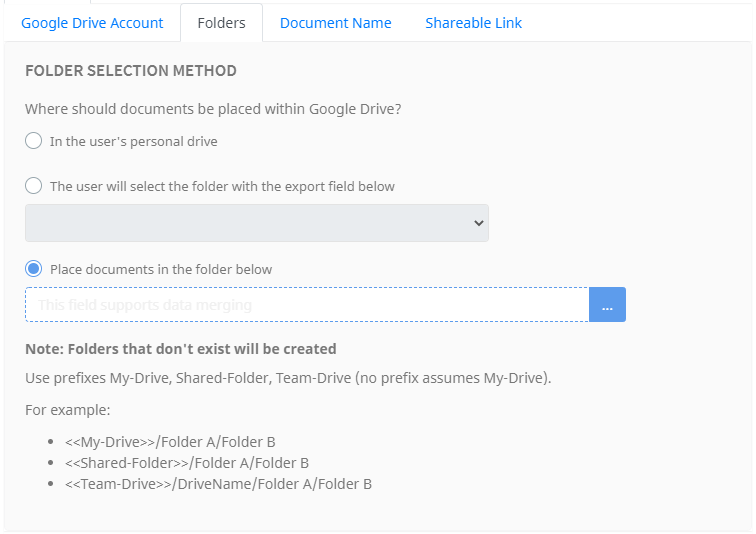
Folder Selection Method
Select the final location of the documents from the three options.
- In the user's personal drive - the root of the user's Google Drive
- The user will select the folder with the export field below - Select from the drop-down list of configured Export Field Zones
- Always place documents in the folder below - Browse and select a specific drive and folder where all documents will be placed. Select the blue browse button to assign a path.
Document Name
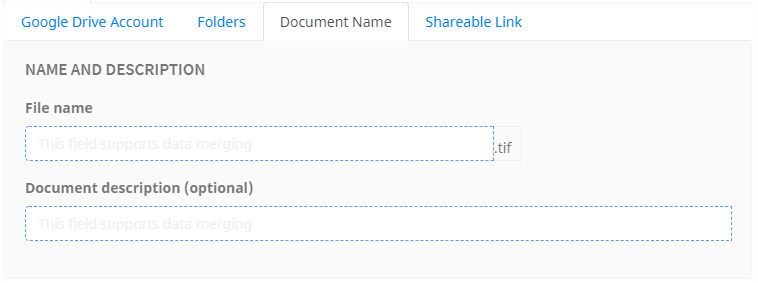
Name and Description
Enter the appropriate file name in the merge field. Google Drive offers the option to add a document description using the merge field provided.
Shareable Link
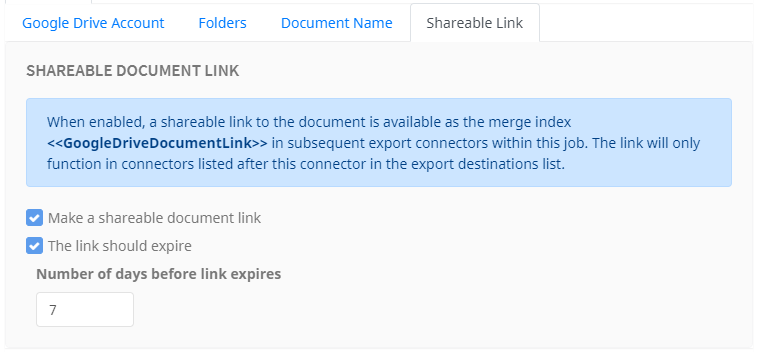
Enabling the shareable link option allows for a secure way to share files directly from the Google Drive cloud repository. Once enabled, access to the link url is available in subsequent connectors within the same job by using the <<GoogleDriveDocumentLink>> merge value.
File Type Options
File Type Options and related information are available here.