OneDrive
The OneDrive connector uploads documents to OneDrive or SharePoint. The connector includes options to dynamically create a folder structure and the exported file name using index meta-data. Also provides export field options for users to browse and select the root export folder during processing.
The OneDrive connector can upload files to both Microsoft OneDrive and Microsoft SharePoint. Deciding which connector to use for the task is dependent on what is being uploaded and how you would like to authenticate with each product. This matrix helps to explain the best option for your needs.
Settings
OneDrive Account
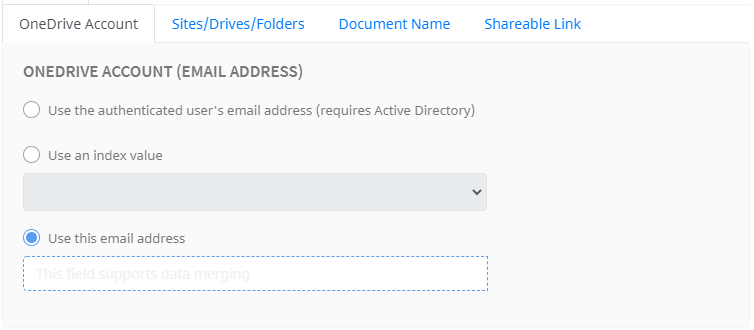
There are three options that can be used to assign the OneDrive account.
- The first option is to use the authenticated user's email address. Umango will perform an LDAP lookup and return the user's email address. This option requires Active Directory.
- The second option is to use an index value from a zone. Select the zone value you would like to use from the drop-down list.
- The third option is to assign the account using a merge value. This field could also support a fixed value such as an email address.
User Authentication
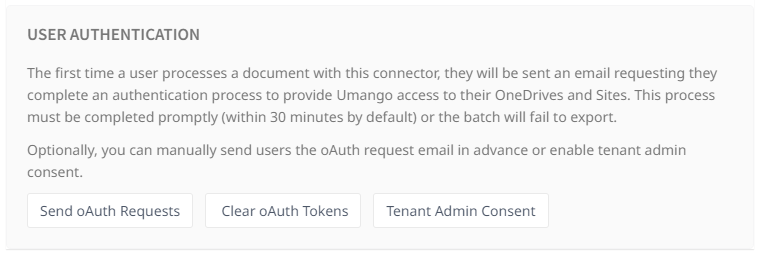
Tokens and oAuth Requests
When processing a document for the first time with the OneDrive connector, the user will be required to allow access to their OneDrives and Sites by an authentication process called an oAuth flow. The user will be sent an email request, and then prompted to complete the process. Note that this must be completed within five minutes (by default) or the batch will fail to export. Using the generated token, the user grants Umango permission to access their account.
Alternatively, an oAuth request can be sent in advance. Select Send oAuth Requests and then enter the applicable email addresses. Once the authentication process is completed, each token is then encrypted and stored for later use when uploading documents.
Stored oAuth Tokens can be cleared at any time by selecting the Clear oAuth Tokens. This may be necessary if a security breach has occurred. Following this, all users are required to provide the token information again.
For Office365 users, tenant admin consent can be enabled by selecting the Tenant Admin Consent and completing the consent authorization.
Tenant Admin Consent
Tenant consent authorizes Umango to handle authentication on behalf of all the users within your Azure tenant. This enables access to the user's OneDrive and all SharePoint sites without each user having to complete an oAuth flow.
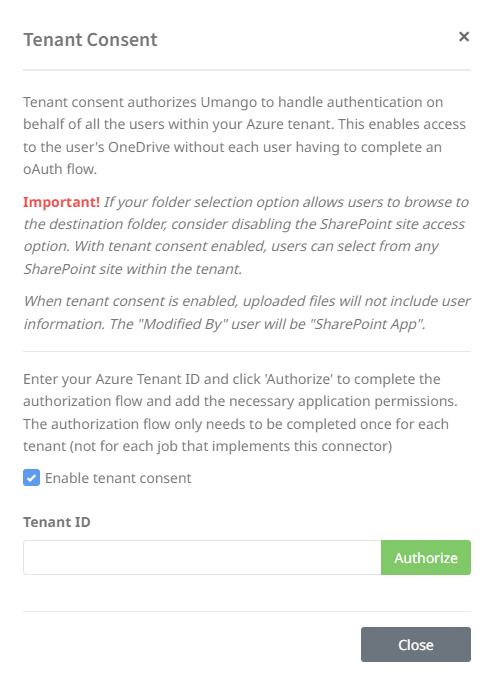
Until the Authorize button has been selected and the consent authorization flow has completed successfully, admin consent has not been granted and export to OneDrive will fail.
Sites/Drives/Folders
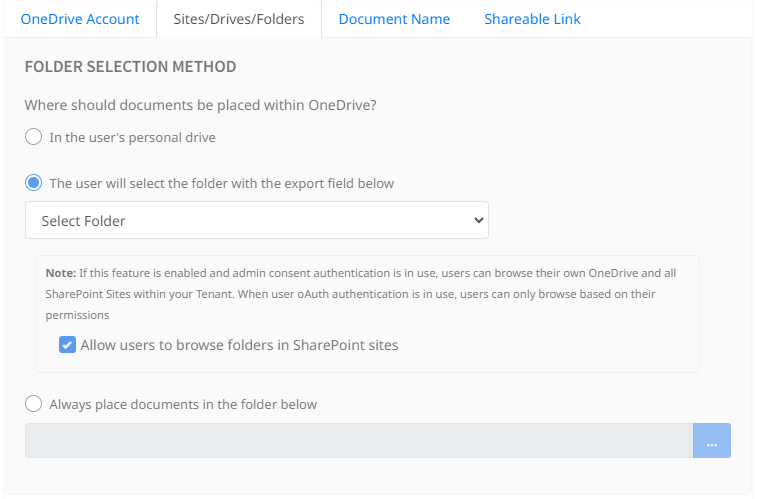
Folder Selection Method
Select the final location of the documents from the three options.
Option one sends the document to the user's personal drive (not the company's corporate drive).
Option two allows the user to select a relevant folder with the connector's export field. Select the correct export field zone that retrieves the OneDrive folder from the drop-down list.
When this option is selected, users can optionally browse any available SharePoint sites. By selecting the option Allow users to browse folders in SharePoint sites, users will be able to browse SharePoint sites in addition to their OneDrive folders. When user oAuth authentication is used, users will only be able to browse SharePoint sites and folders that they have access to.
Important note when tenant consent is enabled - With tenant consent enabled, users can select from *any* SharePoint site within the tenant. Also, uploaded files will not include user information. The "Modified By" user will be "SharePoint App".
Option three selects a specific folder within OneDrive for all documents to be located. Click the blue browse button to select the file path.
Sub Folders
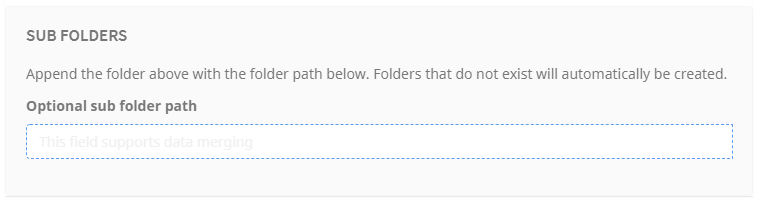
Using the merge field, a sub folder path can be provided to append the selected folder. Folders that do not already exist will be automatically created.
Document Name
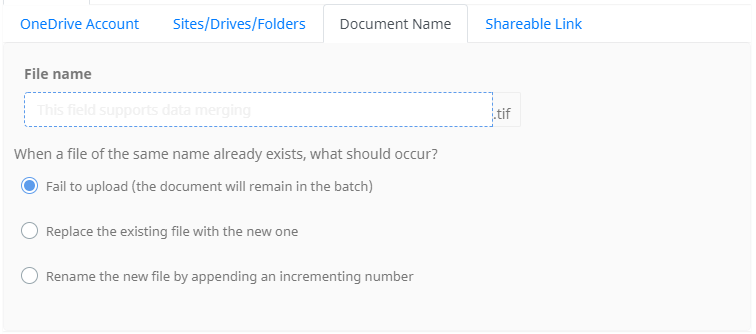
Using the merge field, name the file being exported. Then select what action Umango should take if a file of the same name already exists in the target folder. The available options are:
- Fail to upload - the document will remain in the batch
- Replace the existing file with the new one
- Rename the new file by appending an incrementing number eg. FileName(1).tif
Shareable Link
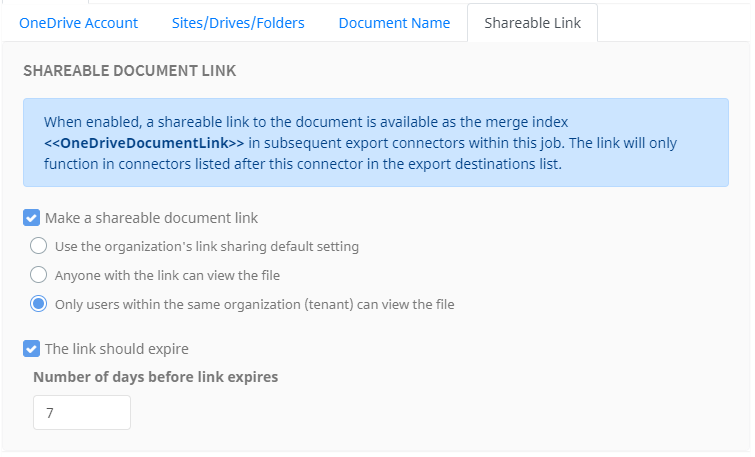
Enabling the shareable link option allows for a secure way to share files directly from the OneDrive cloud repository. Once enabled, access to the link url is available in subsequent connectors within the same job by using the <<OneDriveDocumentLink>> merge value.
To increase security, enabling the option "Only users within the same organization..." locks out anonymous users who are not members of the OneDrive organization's tenant. When this option is enabled, users must login to OneDrive prior to viewing or downloading the document.
File Type Options
File Type Options and related information are available here.