Automation Tab
Automation Level
Job automation determines the level of user involvement in the processing of documents through a batch. Jobs can be set to require no user intervention (fully automated) through to requiring users to validate all data fields before the batch is exported.
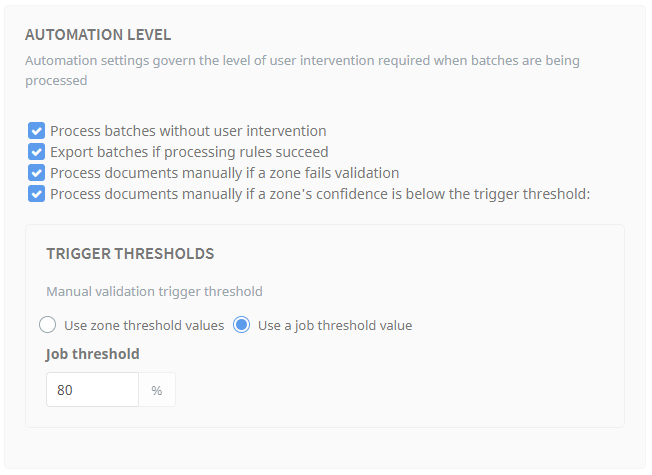
Process batches without user intervention - When enabled, Umango will endeavor to process all batches without any user involvement. A user will only be required to intervene when an error or something unexpected occurs.
Export batches if processing rules succeed - If batches should be processed but not exported, this option can be disabled. In this instance the batches will be processed and all data captured but they will not be exported without user intervention.
Process documents manually if a zone fails validation - In jobs where data integrity is important, users can be prompted to manually validate data if related zone formatting and validation rules are not met.
Process documents manually if a zone's confidence is below the trigger threshold - To ensure accurate data capture (OCR, OMR and barcode), users can be prompted to manually validate data if related capture confidence levels (as reported by the capture engine) fall below predefined levels. A manual validation trigger threshold can be set or the threshold can use the zone's threshold values as set within each of the zone properties.
Scheduled Exporting
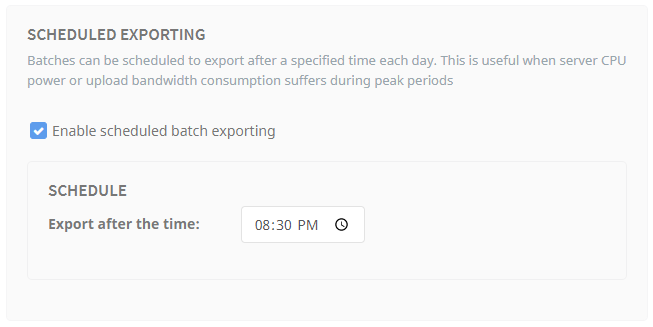
Batches can be scheduled to export at a specific time each day. This is helpful when server CPU power or upload bandwidth consumption suffers during peak periods. Once enabled, schedule a specific time for Umango to begin exporting the batches.
Batch Notifications
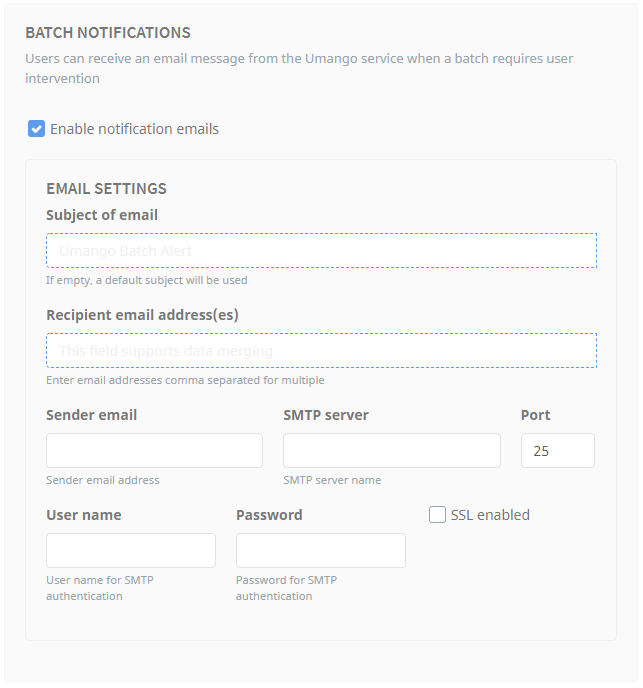
Batch notification emails can be sent when a batch requires user intervention.
Please see your email administrator for the necessary email settings required to enable Umango to send email from your email server.
The email subject and recipient sections are merge fields. By default, if the subject of email field is left empty, "Umango Batch Alert" will be used. If multiple email addresses are entered, each email must be separated by a comma.
Export Failure Handling
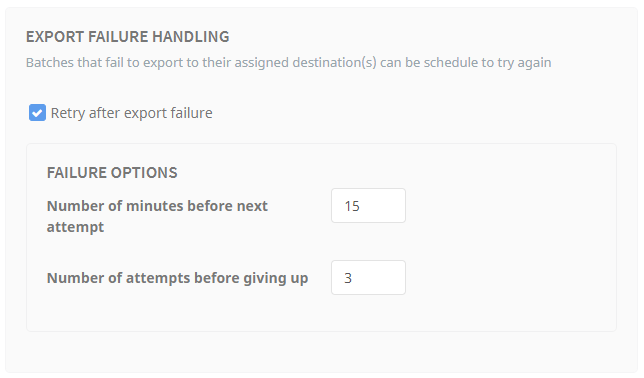
For various reasons, some batches may fail to export to their destinations in their first attempt (eg. network failure, a time out etc). By enabling the Retry after export failure option, Umango will try the batch export again and continue to try until the Number of attempts before giving up is reached.
If the number of attempts to export a batch reaches the maximum number of attempts, the batches will be deferred (and a user notified if the user notifications are enabled) and left for a user intervene.