DocuWare
The DocuWare export connector uploads documents and metadata into DocuWare. The connector provides options to browse and select a document cabinets and insert Umango index values into DocuWare data indexes based on the dialog selected.
Settings
Connection
DocuWare Authentication
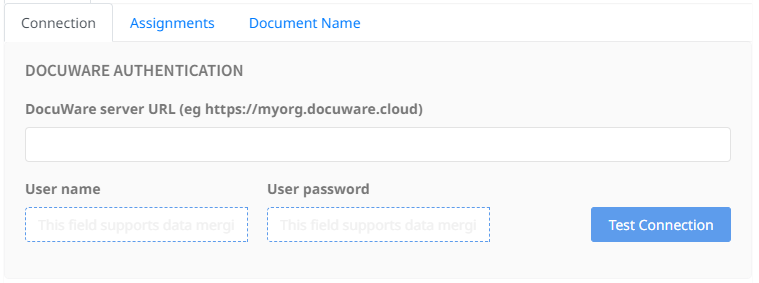
Provide the authentication credentials for a DocuWare account. Once set, a test can be performed by selecting the "Test Connection" button.
DocuWare Organization
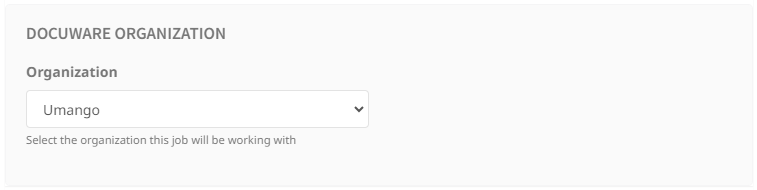
Select the appropriate organization for the job from the drop-down menu. This selection will determine which Cabinets and assignment Dialog options are available.
Assignments
DocuWare Cabinet
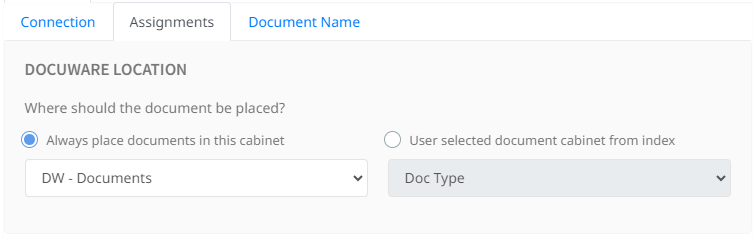
There two options for assigning cabinets in DocuWare. A fixed document cabinet can be set by selecting one from the drop down list, or choose to select the cabinet from an export field zone during processing.
Index Data Mapping
By adding field mappings, data and information that Umango has captured can be assigned to properties within DocuWare. Each index that is mapped will be listed with its assigned value.
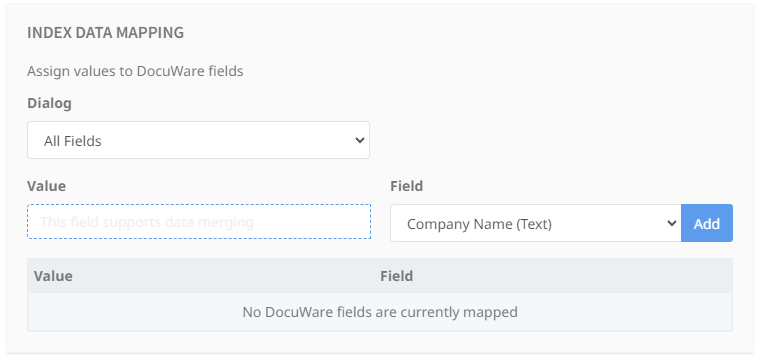
Use the merge value field to assign values to DocuWare indexes. Selecting a dialog from the drop down list will provide the appropriate list of DocuWare indexes that can be mapped for the selected cabinet. If a user selected cabinet is configured then all available DocuWare indexes are listed to select from.
Populating DocuWare Tables
Populating data into DocuWare table fields should be assigned in the same way as a normal field where each index is assigned to a column. When assigning a collection index (an AI index ending in [*]) to a DocuWare table column, every row in the index collection will be populated into the table on a row-for-row basis. See an example of the mappings for a Umango AI Invoice document type having been mapped to a DocuWare table.
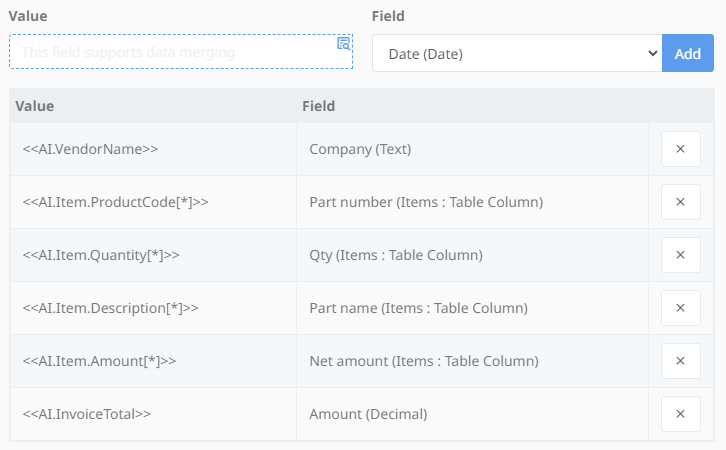
Document Name
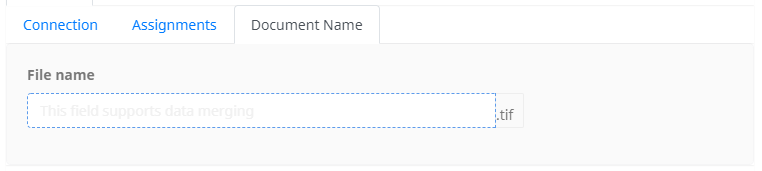
Name the file using the merge field.
File Type Options
File Type Options and related information are available here.