Dropbox
The DropBox connector uploads documents to Dropbox. The connector includes options to dynamically create a folder structure and the exported file name using index meta-data. Options include support for an export field for users to browse and select the export folder during processing.
Settings
Dropbox Account
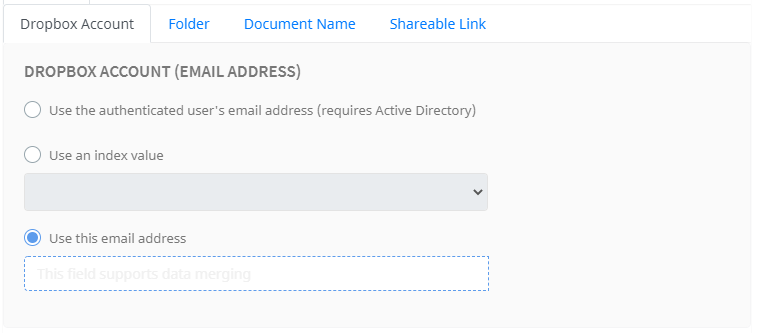
There are three options that can be used to assign the Dropbox account (email).
- Use the authenticated user's email address - Umango will perform an LDAP lookup and return the user's email address. This option requires Active Directory.
- Use an index value - Select the appropriate export field zone configured to select the account from the drop-down list.
- Use this email address - assign a account using a merge value. This supports a fixed or merged values.
User Authentication
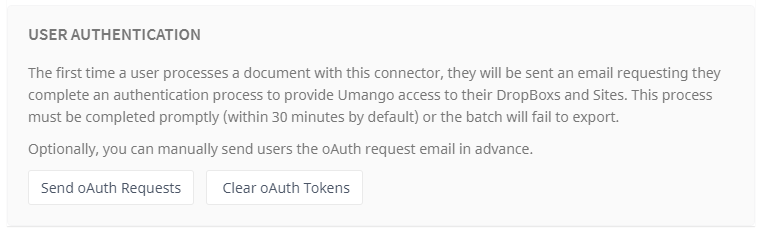
When processing a document for the first time with the DropBox connector, the user will be required to allow access to their DropBox by an authentication process called an oAuth flow. The user will be sent an email request, and then prompted to complete the process. Note that this must be completed within five minutes (by default) or the batch will fail to export. Using the generated token, the user grants Umango permission to access their account.
Alternatively, an oAuth request can be sent in advance. Select Send oAuth Requests and then enter the applicable email addresses. Once the authentication process is completed, each token is then encrypted and stored for later use when uploading documents.
Stored oAuth Tokens can be cleared at any time by selecting the Clear oAuth Tokens. This may be necessary if a security breach has occurred. Following this, all users are required to provide the token information again.
Folder
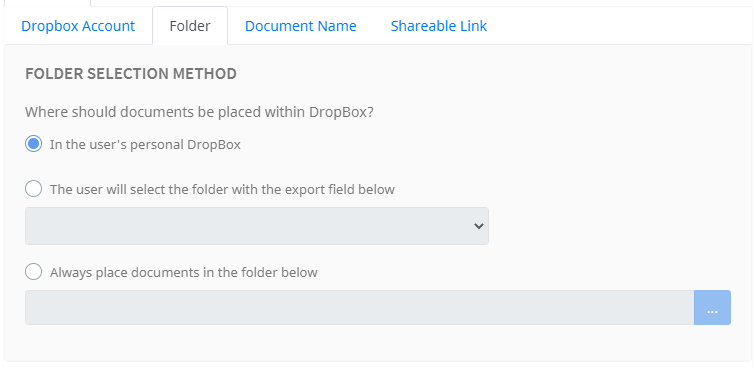
Folder Selection Method
Select the folder location for the documents.
- In the user's personal drive - the root of the user's DropBox
- The user will select the folder with the export field below - Select from the drop-down list of configured Export Field Zones
- Always place documents in the folder below - Browse and select a specific folder on the drive where all documents will be placed. Select the blue browse button to assign a path.
Sub Folders
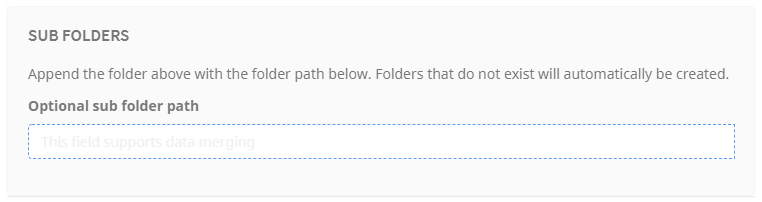
Using the merge field, an optional sub folder path can be assigned. Folders that do not already exist will be automatically created.
Document Name
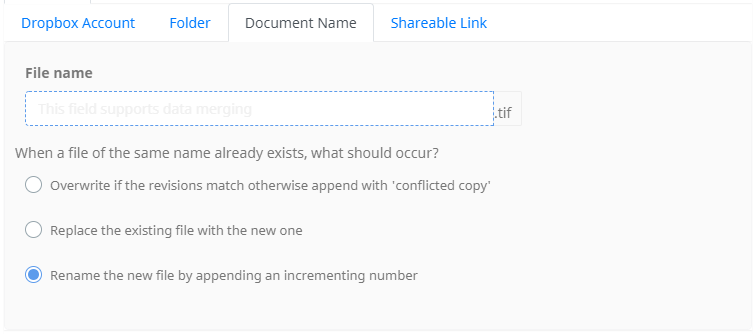
Using the merge field, name the file being exported.
Then select what action Umango should take if a file of the same name already exists in the target folder. The available options are:
- Overwrite if the revisions match otherwise append with 'conflicted copy'
- Replace the existing file with the new one - any existing files will be deleted
- Rename the new file by appending an incrementing number - eg. FileName(1).tif
Shareable Link
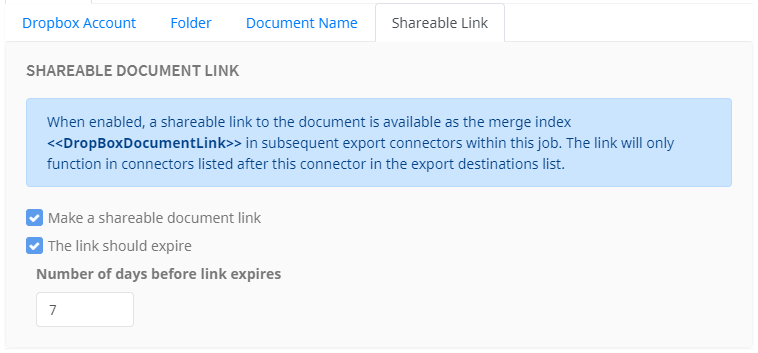
Enabling the shareable link option allows for a secure way to share files directly from the DropBox cloud repository. Once enabled, access to the link url is available in subsequent connectors within the same job by using the <<DropBoxDocumentLink>> merge value.
File Type Options
File Type Options and related information are available here.