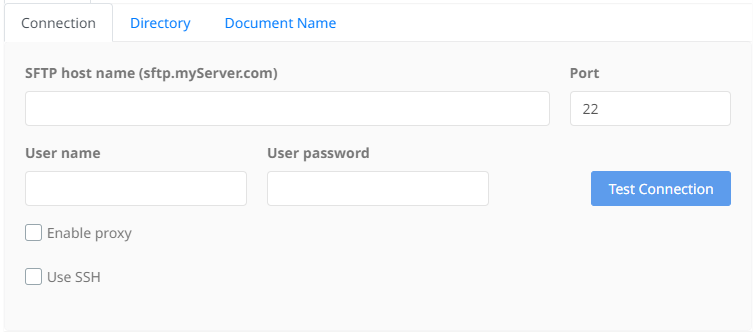SFTP
The Salesforce connector uploads to an SFTP server. The connector includes export field options for browsing and selecting an SFTP directory for the upload. Options to configure proxy and ssh settings if required.
Settings
Enter the SFTP host name or IP and the port number (the default being 22). Once the appropriate user name and password has been entered, test the connection by clicking the "Test Connection" button.
For situations where a proxy configuration or SSH is required, options to enable these features are provided. This involves additional details such as the proxy host, user, password, and for SSH, the path to the private key and its passphrase if needed.
Directory
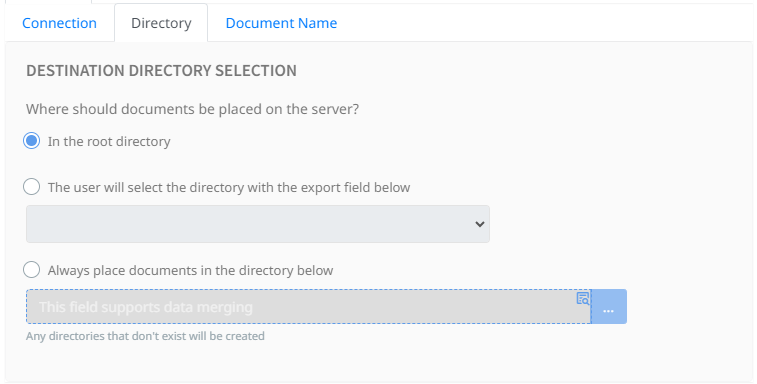
There are three options to select from when deciding the documents final destination.
- In the root directory - the root of the SFTP server
- The user will select the directory with the export field below - Select the zone that is configured to identify the sub directory
- Always place documents in the directory below. Browse and select a fixed location. This is also a merge field and can be used accordingly. Any directories that do not exist will be created.
Document Name
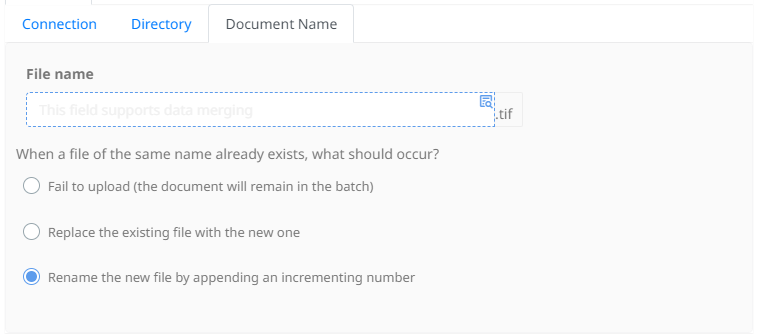
Using the merge field, name the file being exported.
Select what action Umango should take if a file of the same name already exists in the target directory. The available options are:
- Fail to upload - the document will remain in the batch
- Replace the existing file with the new one - the existing file will be deleted
- Rename the new file by appending an incrementing number - eg. FileName(1).tif
File Type Options
File Type Options and related information are available here.