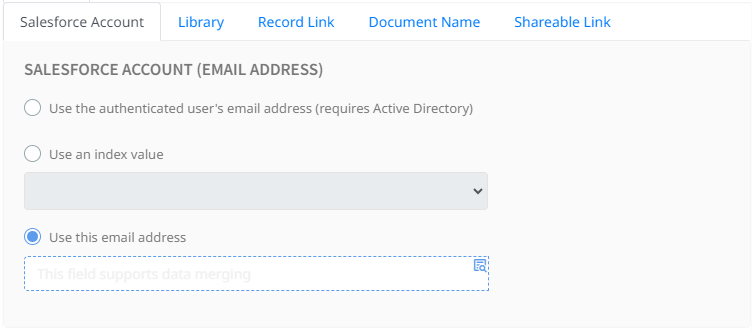Salesforce
The Salesforce connector exports documents to your Salesforce account, offering options to link documents to Salesforce records, select libraries for document storage, and manage user authentication for secure access to Salesforce content.
Settings
Salesforce Account
Determine which Salesforce account to use for document export with the following methods:
- Use the authenticated user's email address: Requires integration with Active Directory to dynamically assign the user's Salesforce account based on their email.
- Use an index value: Select an export field that contains Salesforce account information.
- Use this email address: Manually assign an account using a fixed or merged value.
User Authentication
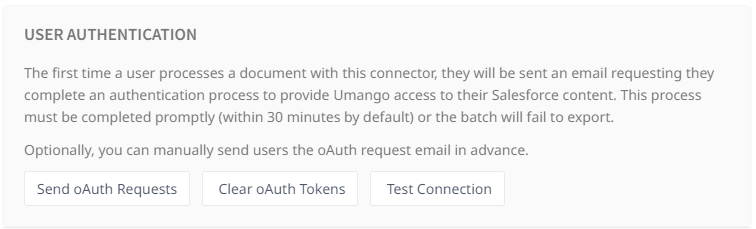
The first time a document is exported using this connector, users will be prompted to complete an OAuth authentication process to grant Umango access to their Salesforce content. An email will be sent out, and the process must be completed promptly (within 30 minutes by default) to avoid export failure. Optionally, OAuth requests can be manually sent ahead of time.
OAuth tokens can be cleared when necessary, and testing the connection ensures that the authentication process has been successfully completed.
Library
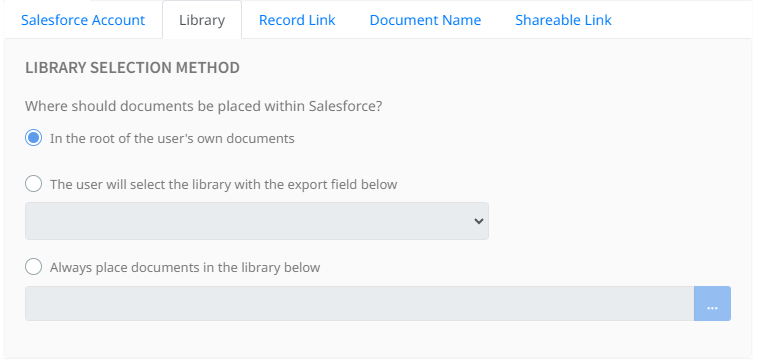
Library Selection Method
Choose where documents should be placed within Salesforce:
- In the root of the user's own documents: Documents will be placed in the authenticated user's personal library.
- The user will select the library during processing: Provide users with the ability to select the library at the time of export.
- Always place documents in the specified library: Set a predefined library where all documents will be exported.
Record Link
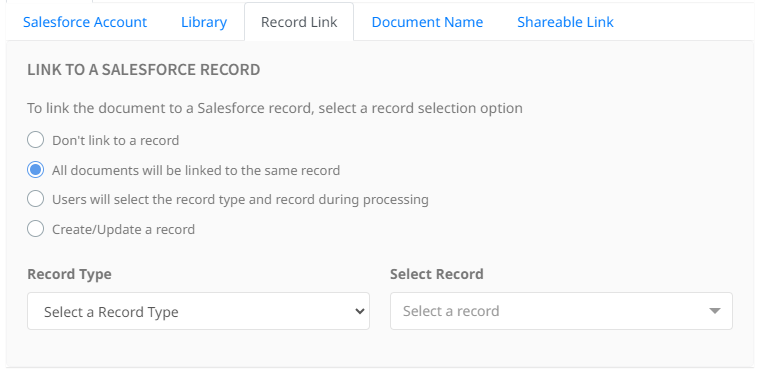
Create, update and link to Salesforce Records
Determine how documents are linked to Salesforce records with these options:
Don't link to a record: Documents will not be associated with any Salesforce record.
Link all documents to the same record: All exported documents will be linked to a single Salesforce record that the user specifies.
Users select the record type and record during processing: Users are given the choice to select the type and specific record to link each document during the export process.
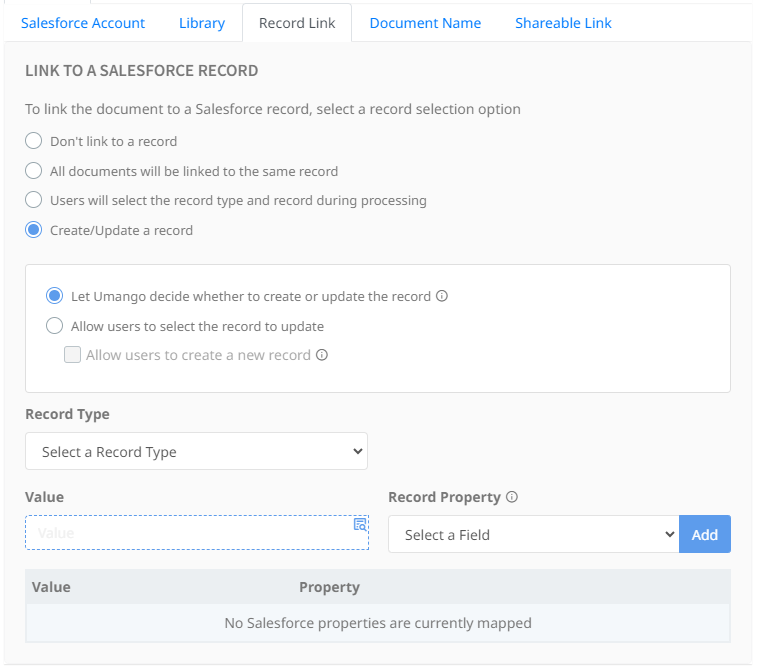
When using the Create/Update a record option, users have the flexibility to map values or merge fields to Salesforce record properties, depending on the selected record type. This feature simplifies the process of maintaining Salesforce records by allowing for the automatic creation of new records or updating existing ones.
- Let Umango decide: Upon processing, Umango evaluates the provided field mappings against existing Salesforce records. If there's an existing record with matching required fields, it gets updated. Alternatively, if no matches are found, Umango will either find a record with the most similar fields or create a new one using the provided mappings. This ensures that data within Salesforce remains accurate and current without manual entry.
- Allow users to select the record to update: User will select the record to update during processing using an export field lookup. If Allow users to create a new record is checked, the option ‘Create new record’ becomes available in the export field lookup, allowing users to decide whether to update a record or create a new one on the fly.
Document Name
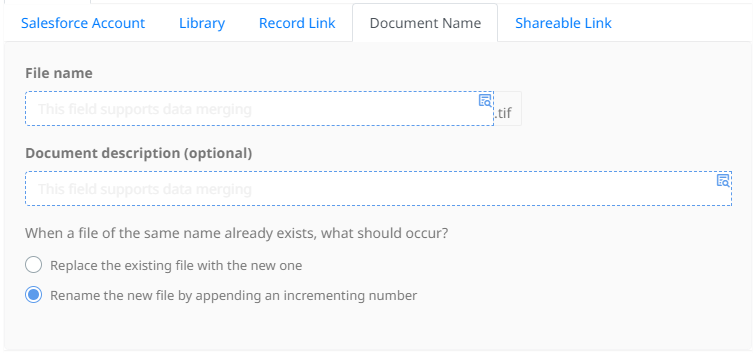
Configure the exported file name and description using merge fields that support data merging, ensuring each document is easily identifiable and searchable within Salesforce.
Shareable Document Link
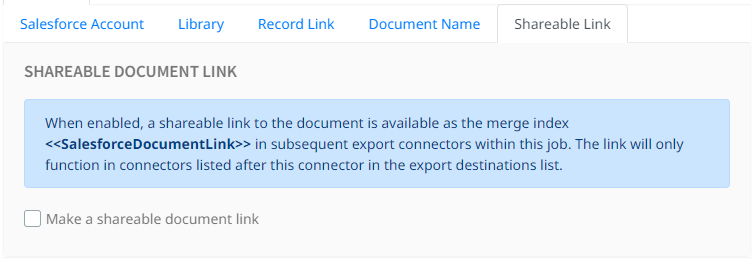
Enable a shareable link to the exported document within Salesforce, allowing for seamless sharing and collaboration. Once enabled, the link is available as a merge field in subsequent connectors within the same job.
File Type Options
File Type Options and related information are available here.