Zones
Zones indexes in Umango enable the assignment of information and/or data values to documents. A zone is a region on a document or coversheet that provides context for the data being captured. The zone may just serve as as an image to assist the user entering or validating data or it may be used by the OCR, OMR or barcode engine to capture data automatically.
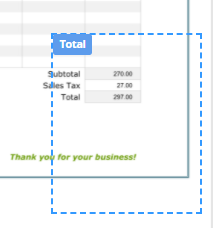
An example of a zone called "Total"
Configuring Data Capture Zones
Once a sample document has been added, adding a zone is initiated by selecting New Zone button. In this mode, clicking and dragging creates a rectangular region on the sample document. This region on the document should contain the information to be captured or contextual information for the user to see when profiling the related data. Once a new zone has been added, the zone properties dialog will appear.
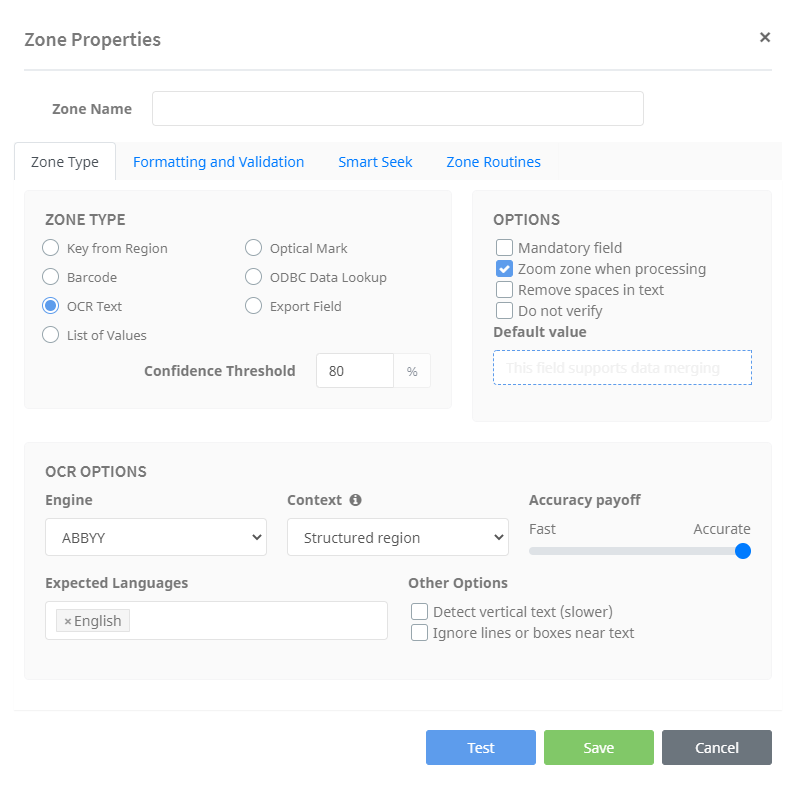
These properties configure the options and settings relating to the region (zone). The user can also test the zone before saving it. Once configured, a zone becomes an index value that can be referenced within merge fields file naming, data mapping, etc. All zones are listed under the "index zones" area in the order in which they will be presented for profiling when processing a batch.
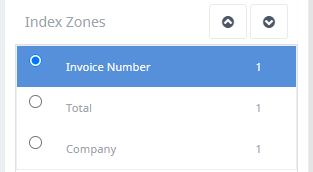
The zone order can be adjusted in this list by using the arrows above the list. To delete a zone, select it within either the working area of the document or under the index zones list, and then click the delete zone button.
Anchors
An anchor is similar to a zone but does not capture data. Instead, anchors serve as a reference point on the document with a primary function to bring documents and zones back into alignment. This can assist with ensuring the correct region of the document is captured when scanned documents are not aligned perfectly during scanning.
Note: To enable the alignment function provided by anchors, the option must be enabled in the details tab.
To add a new anchor, select new anchor and click and drag to create a rectangular region on the document. This region must contain a reasonably large amount of ink and be positioned in a location that is consistent in relation to the capture zones on the same page of the document.
Typically, Smart Seek is a more effective method of ensuring flexibility and tolerance in document processing. However, using an anchor may be required where constrained zones are needed and documents are not expected to follow the exact layout as the sample. Anchors do not have properties nor do they appear in the index zones list.
One additional function of Anchors is to serve as a document separation method. Please refer to the document separation section for more details.
Testing
When configuring a zone, the user can perform tests that are applied to the sample document and emulate the functionality when in production. This is a quick and effective way of ensuring zones perform as expected and capture the required information in the format needed. To initiate a test, click the Test button on the zone properties dialog, this will emulate the job's performance during production. Once the test is complete, click the OK button to return to the zone properties dialog.
More about zone properties: